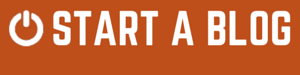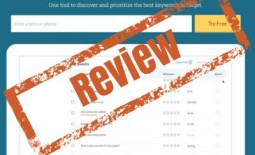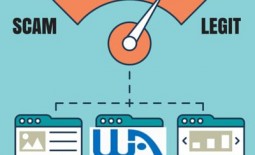We review the Animoto Video Maker App and create a video
 Are you old enough to remember those slide shows with actual slides, you know, the ones that bore unsuspecting dinner guests to a point of no return? Why were these so popular and yet so unpopular at the same time?
Are you old enough to remember those slide shows with actual slides, you know, the ones that bore unsuspecting dinner guests to a point of no return? Why were these so popular and yet so unpopular at the same time?
I think, they were popular because you wanted to share your experiences with your friends and yet were unpopular because your friends just wanted to share their experiences with you.
A slide night was a one-way transaction wasn’t it?
In reality it’s more likely you had no idea what you were doing and your photos were upside down, landscape photos were on the side and generally the presentation was quite unprofessional.
However, don’t be too hard on yourself because the real problem was tools like Animoto didn’t exist. Now I’m not about to encourage a new home video/slide show revolution but it’s possible to wow your dinner guests without much effort at all. Consider the subtles of playing your professional video presentation on your 65inch TV, just as a background thing. That’ll still work right?
BINGO!
So now you just need to learn how to wrangle this free software and that’s why you reading this, right? I too wanted to learn Animoto and was surprised by how easy it was to learn, so rather than you spend the time making the mistakes I did, I’ve broken it down into a few easy steps.
In my case I’ve used Animoto for communicating a message to my audience, via the clever use of images, video and sound. But, once you’ve learnt the basics you can quickly put together professional-looking presentations, within an hour.
Here is my first creation with Animoto. I was looking to create an inspirational video, for my readers, to inspire them to do more. I think it turned out ok, don’t you?
So here’s your quick guide to getting around in the Animoto Video Maker App.
Register your Free Account, if you want to follow along.
Step 1 – Sign Up – for a FREE trial
What does a free trial let’s you do:
- 30-second videos
- Basic Video Templates
- Basic Music
- Basic Customer Support
Step 2 – Choose a Style
First click ‘Create’ to start a new video
Now select a style that’s going to be right for your video. You can click on any style to see a preview
Common themes include:-
- Photography
- Real Estate
- Education
- Weddings
- Travel
- Business
- Personal Use
- Non-Profits
- Birthdays
Step 3: Add Images
You should now upload all the images or videos that you want to use. The order you upload them doesn’t matter as it’s easy to drag and drop them in the final presentation order later.
If you want to label your images, just use the ‘add caption’ feature.
Step 4: Add Text Blocks
If you need to create some intro text this can be easily added using the ‘Add Text’ button. I’ve used that almost exclusively, to relay my thoughts. The neat thing about using the inbuilt text editor is, Animoto moves the text around the screen, to make it more dynamic and visually appealing.
You can also create your own images with text in them and upload these as photos, but this doesn’t have the same professional finish.
Step 5: Add Some Background Music
Now you’ll want to add a little background music for your video. You only have access to some basic music with a personal account, but can upload your own music if you have it.
There are few websites where you can get free music, but after spending a lot of time looking you’d find its simpler just upgrading to a Professional Account for as little as $19.99/mth for a yearly subscription or just a single month for $29.99 like I did. There are some benefits to using a Professional Account as I’ll describe below, but first you’ll want to finish this first video off.
Step 6: Personalize Your Video
Use the setting button to give your video a Title, Producer (Yep, that’s you), Date, and Description and add a thumbnail, so you can quickly tell what your video is about.
Step 7: Preview, Produce & Share
Click the preview button to see what the final production will look like, and when you’re happy click ‘Produce’ and your video will be created and added to the Animoto website.
Now you just need to share your link with the world. Animoto allows you to share on Facebook, Twitter or share the link via email.
Yay! You’ve FINISHED!
But, wait there’s more…
If you want to download your video then you’ll need to upgrade to a Professional Account. I’ll quickly list the benefits of the Professional and Business accounts below.
Professional Plan Features:
If you have a pro account you’ll be able to customise a theme to suit your needs, and add royalty free music scores to your presentation.
It’s a monthly subscription, but for $20 it’s a bargain price for the ability to add background music to your video. For instance if you found a nice sounding track you liked, you’ll pay at least $50 just for rights to use the music, and would then still need to curate your own video. Just upgrade your subscription on Animoto as its way easier.
- Plus pro users have the ability to choose from the free stock photography or even video snippets. Note: The video snippets are limited to 10 secs unless you upgrade to the business package.
- Add your own logo
- Call to actions so people can click on a link directly within the video.
- More soundtracks are available
- The rights to sell your video to consumers
- Unbranded Video Player Page
Business Plan Features:
Everything that the Professional Plan offers plus;
- Multi Song – Allows you to add multiple songs to your video. This is great for mood changes within your presentation.
- Add your customers logo to the video player
- Select from additional sound tracks
- Have the ability to re-sell your videos to other businesses
In summary, Animoto is a really great tool for producing simple home videos or even complex business proposals. Imagine if you were a professional wedding photographer, and needed a quick and professional way to show your photos to your clients. Animoto may just be the tool you’re looking for. It even comes with an ISO converter so you can save your video directly to DVD.
Or perhaps you have hundreds of baby photos just sitting around? No problem, just upload them into Animoto, add some music and before you know it, you’ll have a timeless professional video ready to show family and friends. Wink, wink.
Animoto is really easy to use and you can create something visually stunning in less than 10 minutes. See this other video I did to promote Animoto.
So, give Animoto a try, it’s FREE to get started! Or upgrade to professional plan and unlock more power under the hood. Either way I’m confident you won’t be disappointed with this awesome Video Maker App.
If you found this review useful then please like and share with your friends, it helps me a lot.
Share the post "We review the Animoto Video Maker App and create a video"